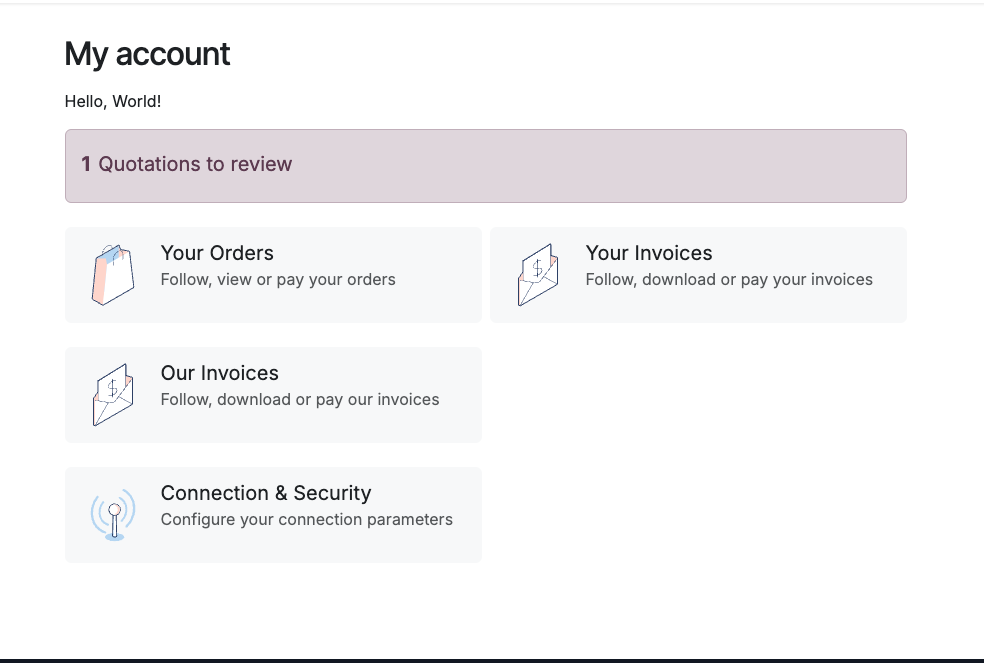Step 0: Creating the Owl component
First, create the template and js file:
/your_module/static/src/portal_component/your_component.xml.
<?xml version="1.0" encoding="UTF-8"?>
<templates xml:space="preserve">
<t t-name="your_module.YourComponent"> ~ template name
Hello, World!
</t>
</templates>/your_module/static/src/portal_component/your_component.js.
import { Component } from "@odoo/owl";
import { registry } from "@web/core/registry"
export class YourComponent extends Component {
static template = "your_module.YourComponent"; ~ declaring template
static props = {};
}
registry.category("public_components").add("your_module.YourComponent", YourComponent); ~ Adding it to the 'public_components'registry
Step 1: Adding component in the assets bundle
The 'web.assets_frontend' bundle is the assets bundle that is used by the portal and website
/your_module/manifest.py
{
# ...
'assets': {
'web.assets_frontend': [
'your_module/static/src/portal_component/**/*',
],
}
}Step 2: Adding <owl-component> tag
Now we need add an <owl-component> directly to the portal’s home page with an xpath in /your_module/
/your_module/views/templates.xml.
<?xml version="1.0" encoding="utf-8"?> <odoo>
<template id="your_module.portal_my_home" inherit_id="portal.portal_my_home">
<xpath expr="//*[hasclass('o_portal_my_home')]" position="before"> <owl-component name="your_module.YourComponent"/> ~ TAG
</xpath>
</template>
</odoo>
/your_module/manifest.py
{
# ...
'data': [
'views/templates.xml',
]
}Component Added: